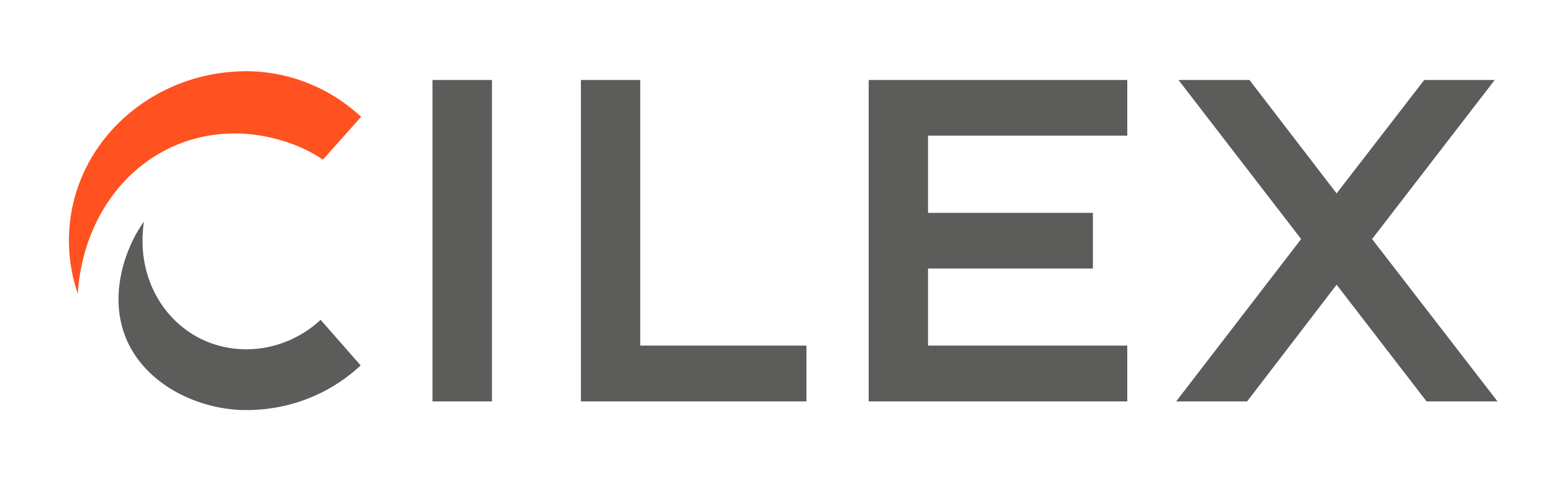Privacy Statement
CILEX (The Chartered Institute of Legal Executives) Accessibility Statement
The CILEX Website is currently being developed, in order to promote Accessibility, in accordance with W3C Web Content Accessibility Guidelines. We are continually working to improve the Accessibility and Usability of our website.
Standards Compliance and Legal Obligations
The Statutory and/or Regulatory Directives and Legislation on which this Statement is based are the Equality Act 2010, the W3C Web Content Accessibility Guidelines and the Accessibility Regulations 2018.
Details on the World Wide Web Consortium’s Web Accessibility Initiative are available at WC3 Web Accessibility Initiative and W3C Web Content Accessibility Guidelines (WCAG) 3.0. The Initiative promotes Usability and Accessibility for people with Disabilities.
Browser Accessibility Options:
Each Browser has different methods for Font Size, Formatting and Screen Colour options:
- Google Chrome Accessibility Options
- Microsoft Edge Accessibility Options
- Mozilla Firefox Accessibility Options
Device Accessibility Support:
Each Device will have their own Accessibility Support:
- Step-by-step guide on how to adapt your phone, computer, or tablet to meet your needs
- Apple Accessibility Support
- Google Accessibility Support
- Microsoft Accessibility Support
Headers
We use header elements to structure the pages and to make information clearer. Headings highlight sections of text (a H1 starts the content area of each page for Main Titles and H2 Tags are used for Subtitles and so on).
Navigation
You can navigate our site via the Top Navigation Bar. Most Browsers support jumping to specific links by typing keys defined on the Website. You can navigate most of the Website using the keyboard.
To Change the Window Size:
On the browser View menu select ‘Full screen’ or press ‘F11’.
Text Size
Some Users might find the site easier to read by increasing the size at which the text is displayed. To do this you can adjust your Browser’s Settings by going to the View Menu, then selecting either ‘Text Size’, ‘Text Zoom’ or ‘Zoom’ and then increasing the size of the text.
To enlarge Texts and Images on a Website
On a PC:
- Hold down the ‘Ctrl’ key and press ‘+’ to enlarge.
- Hold down the ‘Ctrl’ key and press ‘-‘ to reduce.
- To reset hold down ‘Ctrl’ and press ‘0’.
On an Apple Macintosh computer hold the ‘Cmd’ (Apple) key instead of ‘Ctrl’.
Alternately you can use the Zoom options to make everything on a page larger or smaller.
- To Zoom in you can use the keyboard shortcuts Ctrl and + [Plus] on Windows, Linux, and Chrome OS. On Mac, it is ⌘ [Command] and +.
- To Zoom out you can use the keyboard shortcuts Ctrl and – [Minus] on Windows, Linux, and Chrome OS. On Mac, it is ⌘ [Command] and – [Minus].
You can change colours, contrast levels, fonts and zoom in and out on both mobile and desktop versions of the website.
To Zoom on a Mobile Phone, the User can scale the content by using the touchscreen with two fingers to expand and contract the image or by using Ctrl and + or Ctrl and -.
Colours
We are re-developing the Website to be more accessible. In the meantime, you can find out how to change the colour combination on a website, in order to help you access the Website.
Documents
Some of the files on this Website are supplied in PDF format and other documents are supplied in the Microsoft Office Word format.
PDF Downloads:
There are PDF documents available to download from the Website. Adobe Reader has accessibility features that can be used to help you view PDFs.
If you are using an alternative PDF Reader, please see the Provider’s Website for their Accessibility information and whether the PDF documents from your Provider have full Accessibility options.
If you would like to read the documents in a large print size, you can request them by completing a ‘Contact Us’ Form available on our Website or by emailing: [email protected].
Problems Accessing the Website
If you have difficulty accessing the Website or you have any comments, please email [email protected]
Statement Approval
| Date of Issue: | April 2021 |
| Last Review Date: | January 2025 |
| Version: | 1.3 |
| Owner: | Corporate Compliance |
| Approved By: | Corporate Policy Review Panel (CPRP) |
| Review Date: | September 2024 |
As of September 2025, CILEX understands that we are not fully compliant with the accessibility standards but work is currently in progress to rectify this and the Accessibility Statement will be updated to reflect this.